お気に入りの Web サイトに「Welcome to nginx!」と表示されるのはなぜですか?
「ウェブサイトにアクセスしようとしています。 サイトにアクセスする代わりに、 nginxを参照するページが表示されます。
どうしたの?"
「Welcome to nginx!」とは何ですか? ページ?
「 Welcome to nginx!」ページは、Web サイト運営者がインターネット上のコンピューターに NGINX Web サーバー ソフトウェアをインストールし、NGINX 構成がまだ完了していないか、Web サイト自体の問題により正しいコンテンツが表示されない場合に表示されるデフォルトの Web ページです。
NGINX ウェブ サーバー ソフトウェアは、世界中の何百万もの Web サイトで使用されています。 オープンソースで無料で使用できるため、誰でもソフトウェアをダウンロードしてインストールし、Web サイトのホスティングに使用できます。
NGINX ソフトウェアはコンピュータにインストールされていません。Web ページを提供しているコンピュータでのみ実行されます。 NGINX はウイルスではなく、ブラウザがどの Web サイトにアクセスするかを決定することには一切関係ありません。 詳細については、以下をお読みください。
このページが表示されるのはなぜですか?
「 Welcome to nginx!」ページが表示される場合、最も可能性の高い理由は、Web サイトの設定またはその他の問題があることです。 この場合、あなたにできる事は、ウェブサイト管理者が問題を解決するのを待つことだけです。
まれに、コンピュータに問題があり、Web ブラウザが間違った Web サイトにアクセスしてしまうことがあります。
これは一時的な問題である可能性があります。その場合は、ブラウザのキャッシュと履歴をクリアし、必要に応じてコンピューターとホームルーターを再起動すると役立つ場合があります。 「何をすべきか?」を参照してください。
また、コンピュータにウイルスやその他のマルウェアが感染し、Web リクエストを傍受して間違った Web サイトに誘導している可能性もあります。
たとえば、一部のウイルスやマルウェアは、コンピューターがDNS と呼ばれるシステムを使用する方法を制御する可能性があります。 このシステムは、携帯電話の連絡先リストが人の名前を電話番号に変換するのと同じように、Web サイト名 ( www.google.comなど) をコンピュータのアドレスに変換します。 ウェブサイトにアクセスしようとすると、ウイルスによってブラウザがリクエストを偽のウェブサイトにルーティングし、個人情報を盗もうとする恐れがあります。
繰り返しますが、 NGINX ソフトウェアはコンピューターにインストールされていません。Web ページを提供しているコンピューターでのみ実行されます。 NGINX はウイルスではなく、ブラウザがどの Web サイトにアクセスするかを決定することには一切関係ありません。
どうすればいいですか?
問題がコンピュータにあるかどうかを調査するには、次の手順を実行することをお勧めします。 各ステップの後に、問題が修正されたかどうかをテストします。
- ブラウザのキャッシュをクリアし、閲覧履歴を削除します。 Webブラウザを再起動します。
- コンピュータとホームルーターを再起動します。
- 自分で問題を調査したくない場合は、資格のある専門家(ISP またはサポート担当者)に連絡して、コンピューターをスキャンしてマルウェアがないか確認し、DNS とネットワーク構成を確認するよう依頼してください。
さらに詳しく調べたい場合は、知識のあるユーザーが試してみることができる他の方法を以下に示します。
信頼できるウイルススキャナを実行する
セキュリティ ソフトウェア会社のスキャナーまたはマルウェア対策アプリケーションを実行します。 Windows 8.1 以降のユーザーは、Windows に付属する無料のマルウェア対策ソフトウェアであるWindows Defender を使用できます。 Windows 7 ユーザーはMicrosoft Security Essentialsを使用できます。
インターネット設定を確認してリセットする
- オペレーティング システムの DNS キャッシュをクリアします。
- Microsoft Vista、Windows 7、Windows 8 の場合: スタートロゴをクリックし、 [すべてのプログラム] > [アクセサリ]の順に進み、 [コマンド プロンプト]を右クリックして[管理者として実行]を選択し、
「ipconfig/flushdns」と入力して Enter キーを押します。 - Microsoft Windows XP では、 [スタート] > [ファイル名を指定して実行]に移動し、新しいターミナル ウィンドウに
「ipconfig/flushdns」と入力して、Enter キーを押します。
- Microsoft Vista、Windows 7、Windows 8 の場合: スタートロゴをクリックし、 [すべてのプログラム] > [アクセサリ]の順に進み、 [コマンド プロンプト]を右クリックして[管理者として実行]を選択し、
- TCP 設定 (Windows の場合は、コントロール パネル > ネットワーク) に移動し、DNS サーバーを一覧表示するセクションを見つけます。 現在の値をメモし、8.8.8.8 と 8.8.4.4 に置き換えます。 以前の DNS サーバーの代わりにGoogle Public DNS を使用することになります。 詳細については、Google Public DNS のスタートガイドページをご覧ください。
- コンピュータ上のホストファイルを確認してください。 Windows ユーザーの場合は、Microsoft サポート Web サイトでHosts ファイルをデフォルトに戻す方法を参照してください。
- ブラウザにインストールされているプラグインと拡張機能を確認してください。 ブラウザを再インストールするか、可能であれば別のブラウザを試してください。
その他の役立つリソース
- コンピュータが DNS チェンジャーに侵入され感染しているかどうかをどのように検出できますか? DCWG.org
- DCWG.org の[修正]タブ (特に 2 番目のセクション「コンピューターが DNS Changer に侵害され感染しているかどうかをどのように検出できますか?」)
- 複数のバージョンの Windows 用の悪意のあるソフトウェアの削除ツール(Microsoft ダウンロード センター)
- Windows 8.1 以降の Windows Defender に関するウイルスから PC を保護する方法については、support.microsoft.com をご覧ください。
- Windows 7 以前用のSecurity Essentials は、support.microsoft.com からダウンロードできます。
- Hosts ファイルをデフォルトに戻す方法については、support.microsoft.com をご覧ください。
- NetShell ユーティリティを使用して TCP/IP をリセットする方法 ( support.microsoft.com)
「このブログ投稿には、入手できなくなった製品やサポートされなくなった製品が参照されている場合があります。 利用可能な F5 NGINX 製品およびソリューションに関する最新情報については、 NGINX 製品ファミリーをご覧ください。 NGINX は現在 F5 の一部です。 q。"
